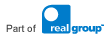

 Site Navigation
Site Navigation

What is Campus Online?
Dyslexia Action is pleased to introduce Campus Online, a unique virtual learning environment offering many features, specifically designed to make the experience of learning rewarding and collaborative. This platform can be accessed from anywhere with an internet connection.
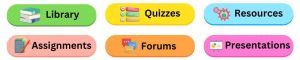
Campus Online provides a digital experience where teachers and learners can interact with each other, access learning materials, participate in group discussions, and engage in a variety of online learning activities such as quizzes, assignments, and assessments.
What are the benefits of Campus Online?
Flexibility: provides you with the flexibility to access educational content from anywhere and at any time, allowing a balance of learning with other commitments such as work or family responsibilities.
Accessibility: enables learners with disabilities or geographic limitations to access educational content that they may not have been able to access otherwise.
Cost-effectiveness: enables you to save time and money as there’s no need to travel or purchase classroom materials.
Collaboration: facilitates collaboration between learners and instructors, providing opportunities for you to engage in group projects and discussions.
How Do I Use Campus Online?
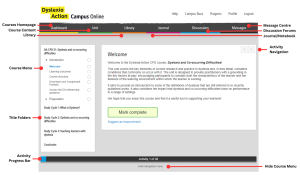
Dashboard Tab – Your Homepage, showing a list of all your modules with an overview of your start and submission dates.
Unit Tab – Access to content of your course – this is your main page.
Library Tab – In the library you will find a range of resources to help you in your studies including:
You can search for a reference in the library and those that are available for download will be linked directly within the relevant activity.
Journal Tab – Throughout the units, you will:
To help you do this, you can use Campus Online’s Notebook function which we will refer to as your ‘Reflective Journal’.
If you use the Reflective Journal, you can access and continue your work on any computer with internet access.
Discussions Tab – The Discussion Forum is one of the places where you can share ideas, collaborate and learn from the experience of other delegates on the unit. As you progress through each study cycle (specifically in the Collaborate sections), you will be asked to initiate a discussion with some notes you have written or to ask others for their views. You can initiate a new discussion of your own at any time by clicking ‘Discussions’ in the menu bar.
We encourage you to make as much use of the discussions page and comment facilities as possible during your studies. Through these, you can start to build relationships with fellow delegates and tutors, all of whom will have valuable experience that can contribute to your learning. Similarly, by interacting with other delegates, you will also contribute to their learning.
Messages Tab – This tab will lead you to your Campus Online inbox and you can use this function to message other delegates on your course, your tutor, and your course leader. Here, you can also create groups for group messaging and categorise your inbox content into folders. All delegates and tutors will be searchable in the to/from bars.
Course Menu – shows you where you are in the course, including which Study Cycle and activity name. Here, you will also see any green ticks that you have acquired by completing tasks. You can click on activity titles to move from one activity to the next.
Activity Bar Progress – The progress bar at the bottom of the course page serves three functions. First, this bar will show you where you are in the course (blue bar and numerical value). Secondly, you can click across this bar as another way of navigating from one activity to the next. Finally, the green lines at the bottom of the bar denotes where you have completed an activity. Once all of your activities have been completed, the entire bottom section of this bar will turn green.
Activity Navigation – Use the navigation arrows here to move from one activity to the next.
Hide Course Menu – If you do not wish to see the menu of activities to the left, you can click here to hide this. This will then give you a full-screen view of each activity.
Already have a login for Campus Online? Access the platform here